Admin
Commissioner:Warmaster91
Deputy Commissioners:
HELLCAT3
SweetMojaveRain
Trade Admin:
Yaozer031
Ret. Commissioner:
BigRed8592
Super Bowl History
M10 - SEASON 1 |
||

|
ddhamaka | 21 |

|
Yaozer | 13 |
M10 - SEASON 2 |
||

|
Mauve | 31 |
|
BigRed | 3 |
M11 - SEASON 3 |
||

|
Wiggler | 36 |

|
Elite | 33 |
M11 - SEASON 4 |
||

|
Yaozer | 35 |

|
phil | 14 |
M11 - SEASON 5 |
||

|
Yaozer | 38 |

|
Hellcat | 28 |
M11 - SEASON 6 |
||

|
Justice | 20 |

|
Langston | 17 |
M11 - SEASON 7 |
||

|
Yaozer | 30 |

|
COBB | 24 |
M12 - SEASON 8 |
||

|
PTC | 31 |

|
Lethal | 30 |
M12 - SEASON 9 |
||

|
Yaozer | 34 |

|
BigRed | 31 |
M12 - SEASON 10 |
||

|
PTC | 17 |

|
Prince | 16 |
M12 - SEASON 11 |
||

|
Prince | 45 |

|
Philly | 28 |
M12 - SEASON 12 |
||

|
Hellcat | 35 |

|
NorrinRadd | 33 |
M12 - SEASON 13 |
||

|
NorrinRadd | 28 |

|
Philly | 17 |
Streaming To Twitch.TV
4 posters
Page 1 of 1
 Streaming To Twitch.TV
Streaming To Twitch.TV
I've been asked this question for quite a while now and I decided to make (or at least try) a detailed instruction on how to stream to Twitch.TV. I'll be going over how to stream from the Xbox One directly as well as how to stream from a capture card.
Streaming to Capture Card
This is the way I stream, and have streamed since last Madden. To do this, you'll have to buy a capture card. There are many, MANY different variations however the best one I've come to find would be the Elgato Capture Card.
The Elgato will come with all the equipment that you'll need to stream your Madden games. There's three plugs that'll be hooked up at all times. 1.) HDMI cable from your gaming device to the Elgato's HDMI input. 2.) HDMI cable (included with the Elgato) from your Elgato's HDMI output to your television screen. 3.) Mini USB to USB (included with the Elgato) from the Elgato's Mini USB to your PC/Mac USB. Install the software included and the rest should be self explanatory from the software. The only thing you need to tinker with, possibly, is the connection speed though I'll explain that at the end of the Twitch.TV App explanation.
There is also a new Elgato Capture Card that just came out, called the Elgato Capture Card HD60. This will include a new capture card that supposively enhances the quality as well as come with a much improved software that will include the option to do video overlays and webcam. Like what the Xbox does with the Kinect. It's optional, though I'm just going to stick with the original Elgato HD Capture Card until it breaks.
Streaming from Xbox One Twitch.TV App
I don't do this method as I feel like I stream better with smoother quality from my Capture Card. Although if you don't have one, this method works fine as well.
First off, you have to download the Twitch.TV App from the Game Store. Once downloaded, you should be presented with the home screen. On the left, click "Log In" to log into your Twitch.TV account. If you don't have one, create a new account. It's free don't worry. After creating an account or if you had one, you will have to go to http://twitch.tv/activate on either your PC (preferable) or Mobile Device and enter your randomized 6 digit code. Like this one.

Once you go to the site, put in your code, and activate. Look at your Xbox as it should now be logged onto your Twitch.TV account. Now logged in, from the home screen, click "Broadcast".

You should now be presented with your game on the left, and the Broadcast preview "Snapped" on the right side. You can name your stream whatever you want and the Game broadcasted will be whatever you have set up right now. That you do not touch, as the game won't even allow you.

Before you stream, you MUST go to the settings and make sure what you have on. This will include (if you have Kinect) whether your Camera/Microphone is on and the most important thing: Broadcast quality.

It should automatically give your the Recommended broadcast quality. For me, they gave me 2500kbps on a wireless router connection and not direct. From this setting, I've gotten lag quite a bit. What I do recommend is going to http://www.speedtest.net/ and click 'Begin Test'. The only result you will care about is the upload speed. For me, a random speedtest without touching my connections came out as 18.36mbps. Or in other words, 1836kbps. As long as your connection speed is within the 2500kbps, I should be fine although I might experience some lag. I might want to try out doing a broadcast quality of 2000kbps instead just to see how smoothly my stream runs. Lowering the kbps on the broadcast quality will, well, lower your broadcast quality of the stream. Do tests until you eventually find a setting you like. The speed quality will all depend on what internet provider you have and what they give you.
Lastly, go back, click Start Broadcast and you are good to go!
If you have any questions, feel free to never PM me and ask away on this topic!
Streaming to Capture Card
This is the way I stream, and have streamed since last Madden. To do this, you'll have to buy a capture card. There are many, MANY different variations however the best one I've come to find would be the Elgato Capture Card.
The Elgato will come with all the equipment that you'll need to stream your Madden games. There's three plugs that'll be hooked up at all times. 1.) HDMI cable from your gaming device to the Elgato's HDMI input. 2.) HDMI cable (included with the Elgato) from your Elgato's HDMI output to your television screen. 3.) Mini USB to USB (included with the Elgato) from the Elgato's Mini USB to your PC/Mac USB. Install the software included and the rest should be self explanatory from the software. The only thing you need to tinker with, possibly, is the connection speed though I'll explain that at the end of the Twitch.TV App explanation.
There is also a new Elgato Capture Card that just came out, called the Elgato Capture Card HD60. This will include a new capture card that supposively enhances the quality as well as come with a much improved software that will include the option to do video overlays and webcam. Like what the Xbox does with the Kinect. It's optional, though I'm just going to stick with the original Elgato HD Capture Card until it breaks.
Streaming from Xbox One Twitch.TV App
I don't do this method as I feel like I stream better with smoother quality from my Capture Card. Although if you don't have one, this method works fine as well.
First off, you have to download the Twitch.TV App from the Game Store. Once downloaded, you should be presented with the home screen. On the left, click "Log In" to log into your Twitch.TV account. If you don't have one, create a new account. It's free don't worry. After creating an account or if you had one, you will have to go to http://twitch.tv/activate on either your PC (preferable) or Mobile Device and enter your randomized 6 digit code. Like this one.

Once you go to the site, put in your code, and activate. Look at your Xbox as it should now be logged onto your Twitch.TV account. Now logged in, from the home screen, click "Broadcast".

You should now be presented with your game on the left, and the Broadcast preview "Snapped" on the right side. You can name your stream whatever you want and the Game broadcasted will be whatever you have set up right now. That you do not touch, as the game won't even allow you.

Before you stream, you MUST go to the settings and make sure what you have on. This will include (if you have Kinect) whether your Camera/Microphone is on and the most important thing: Broadcast quality.

It should automatically give your the Recommended broadcast quality. For me, they gave me 2500kbps on a wireless router connection and not direct. From this setting, I've gotten lag quite a bit. What I do recommend is going to http://www.speedtest.net/ and click 'Begin Test'. The only result you will care about is the upload speed. For me, a random speedtest without touching my connections came out as 18.36mbps. Or in other words, 1836kbps. As long as your connection speed is within the 2500kbps, I should be fine although I might experience some lag. I might want to try out doing a broadcast quality of 2000kbps instead just to see how smoothly my stream runs. Lowering the kbps on the broadcast quality will, well, lower your broadcast quality of the stream. Do tests until you eventually find a setting you like. The speed quality will all depend on what internet provider you have and what they give you.
Lastly, go back, click Start Broadcast and you are good to go!
If you have any questions, feel free to never PM me and ask away on this topic!
 Re: Streaming To Twitch.TV
Re: Streaming To Twitch.TV
Do you know how to get rid of the menu on the right?

Urbana84- Super Bowl Champ

- Posts : 101
Join date : 2013-02-25
 Re: Streaming To Twitch.TV
Re: Streaming To Twitch.TV
Press B. Or go to the dashboard and "unsnap" it.

PhillyDieHard90- Tenured Member

- Posts : 302
Join date : 2010-09-03
 Re: Streaming To Twitch.TV
Re: Streaming To Twitch.TV
Note for everybody since multiple people are having this issue...
If you keep getting an error message on Twitch that states that you must be an adult to stream, go check on your profile if you're appearing online. You must appear online to stream.
If you keep getting an error message on Twitch that states that you must be an adult to stream, go check on your profile if you're appearing online. You must appear online to stream.
Page 1 of 1
Permissions in this forum:
You cannot reply to topics in this forum























